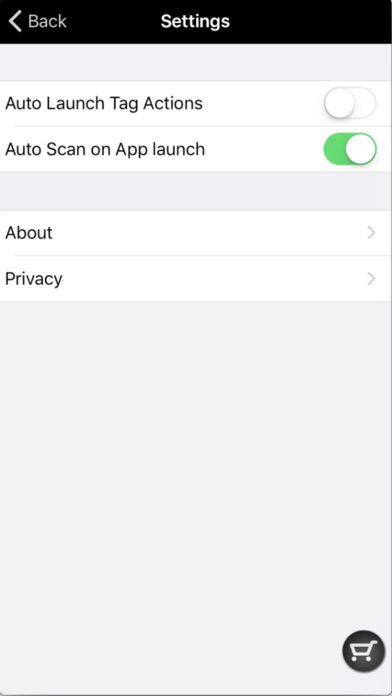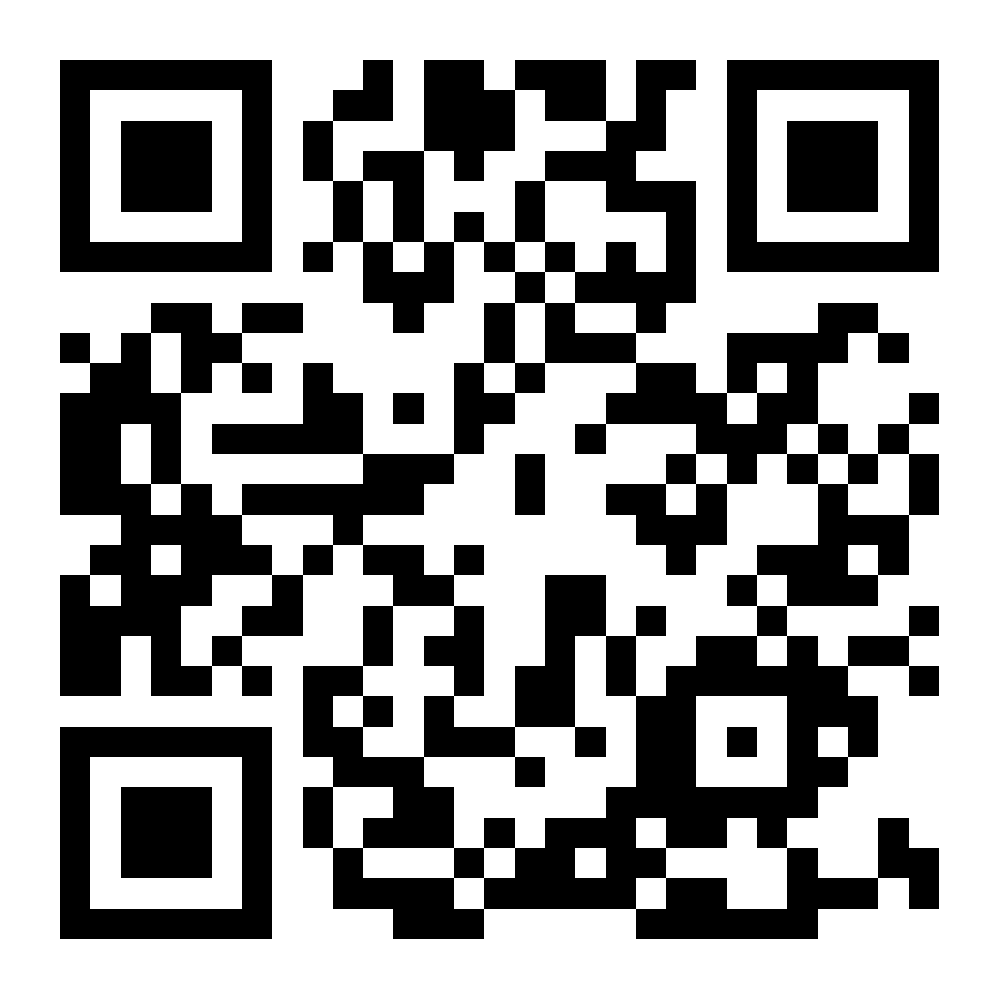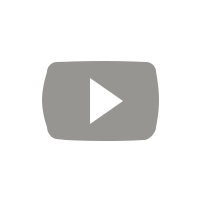Loading... Please wait...
Loading... Please wait...products
Phone & Email
Email:info@getsmartcard.net
Tel:86 756-2282948
Mobile:86-158 7569 3036
Skype:velia168
Wechat/Whatsapp: 8615875693036
Address:
No.2 Shamei Industrial Zone, Pingsha, Jinwan district Zhuhai, China.
How To Read NFC Tags With An iPhone
How To Read NFC Tags With An iPhone
How To Read NFC Tags With An iPhone
iPhone NFC Apps
The iPhone cannot read NFC Tags n
atively. This means that while iPhones technically can read NFC tags, they can’t do it out of the box. Apple recently update the iOS software so that iPhones can scan QR Codes natively so it is possible that at some point in the future NFC tag scanning will follow. However, right now, you need to get an App.
Since Apple announced that NFC tag scanning was going to be enabled in iOS 11, a number of new NFC Apps have appeared on the App Store. Some of them work very well, others are a little unreliable. Getsmart are going to focus on a particular App made by NXP. You may not have heard of NXP but they are a microchip company similar to Intel, who you probably have. NXP make almost all the NFC chips that go into NFC tags. Their Tagwriter and Taginfo Apps for Android are solid, reliable and well featured. We expect their iPhone Apps to develop the same way. The NXP Taginfor for iPhone App is free to download from the App Store.
iPhone Requirements
To read NFC tags, you need to have installed iOS 11 or later. NFC tag scanning is only available on the iPhone 7, iPhone 7 Plus, iPhone 8, iPhone 8 Plus and the iPhone X. If you have an older iPhone, unfortunately you do not have the technical ability to read NFC tags.
Tag Requirements
The iPhone will scan a wide variety of NFC tags including NFC Forum Type 2 tags. This includes the popular NTAG®, MIFARE® and ICODE® series chips. Without getting too technical, pretty much any NFC tag you purchase will work but we’d recommend you stick with an NTAG® based tag.
Tag Encoding
The iPhone is able to read NFC tags, including the tag’s Unique ID. However, at the moment, the iPhone cannot encode data onto tags. If you want to test, for example, opening a web address on a tag, you have two options. The first is to have the web address encoded onto the tags when you purchase them. We can do this for you. Alternatively, you can use an Android phone with NXP’s Tagwriter App.
The tags do need to be encoded with NDEF data. This means that the information is stored in a specific way to NFC Forum standards. You don’t need to worry. Please tell us in advance if you can not do the encode by yourselves, we will do the encode for you well, then we will encode correctly. If you use Tagwriter for Android, then again, it will all be encoded correctly.
Step 1 : Get Your NFC Tags
If you don’t already have some NFC tags then it’s easy to get hold of some. Remember that the iPhone cannot encode tags so either grab someone with an Android phone to encode your NFC tags or ask your supplier to do it for you.
Step 2 : Install The App
First, download the App from the App Store and install. The App is free to use.

Step 3 : Scan A Tag
Now hold the top area of your phone over an NFC tag. The response should be very quick so if you aren’t getting any feedback there’s something wrong. You shouldn’t need to touch the tag but you will need to be within a few centimetres. Just a note that normal NFC tags don’t work on metal surfaces. So if you have a normal NFC tag and are trying to scan from a metal table then it won’t work ! You can contact us if you need the NFC tags working on metal surface, we have other on metal NFC tags for you.
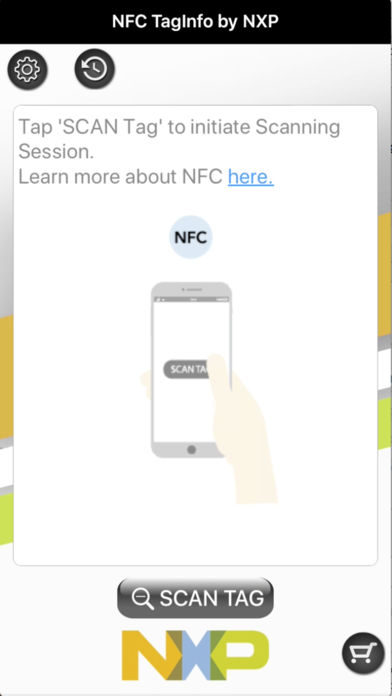
Step 4 : View Contents
You will now be able to see the contents of the tag and be able to launch if desired. It’s really as simple as that.
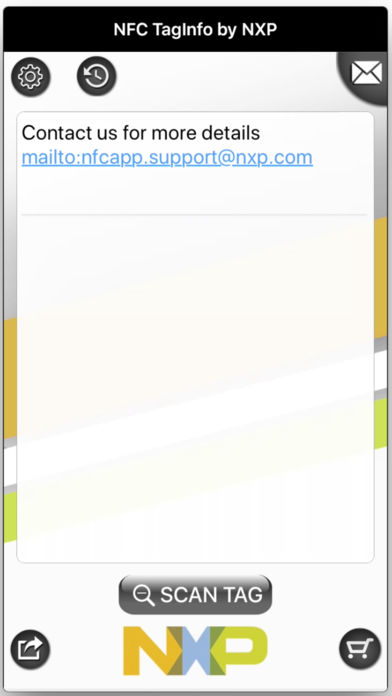
Step 5 : Change Settings
It’s very likely that NXP will continue to develop the App and add additional features. At the time of writing, there are two settings. The first ‘Auto Scan on App launch’ means that you don’t need to tell the App that you are about to scan an NFC tag. Useful if you scan tags regularly.
The second ‘Auto Launch Tag Actions’ means that the App will automatically carry out an action associated with the contents of the tag. For example, if the tag contained a web address or URL, then auto launch will open a browser on your phone and display that without you taking any action. Note that while this is clearly useful for scanning many tags, be aware that if you don’t know what is on the tag then you might want to see what’s going to be opened before it does it automatically.